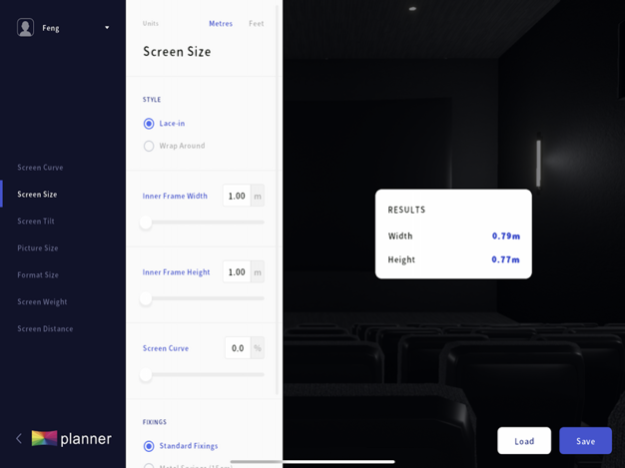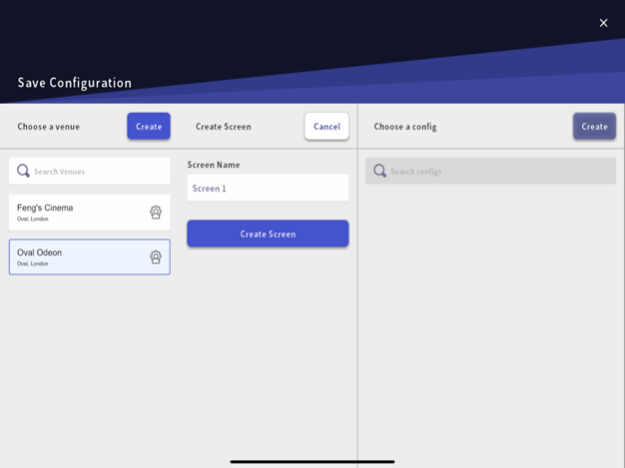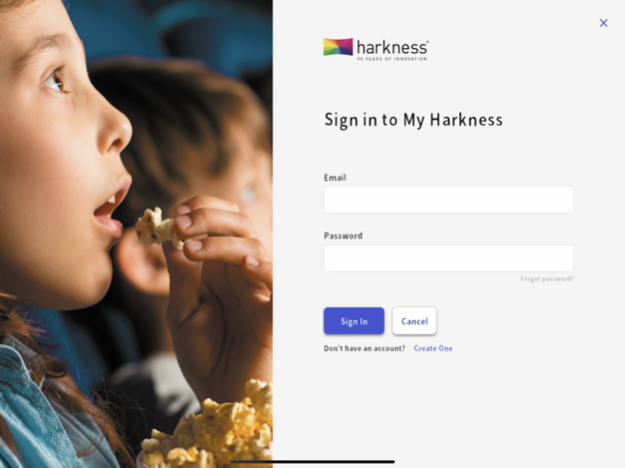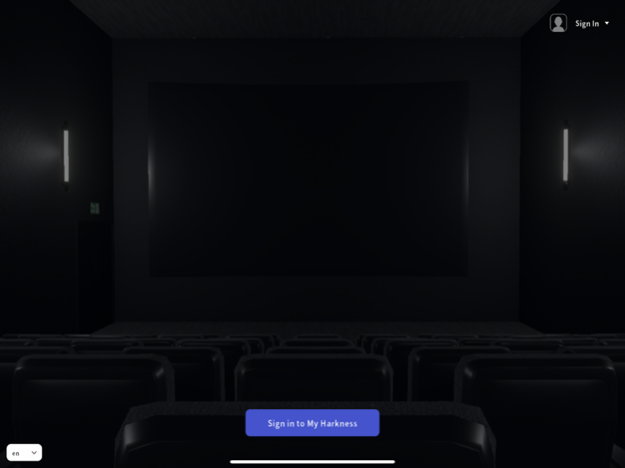myHarkness Planner 1.4.4
Continue to app
Free Version
Publisher Description
Part of the myHarkness platform, the myHarkness Planner, helps users to overcome complex mathematical calculations, deriving accurate data on screen and frame specification. From physical screen curvature and tilt, through to specifying the physical sheet size, the myHarkness Planner is an ideal tool for ensuring that these key elements are correct, prior to the project getting on site.
The third tool in the myHarkness workflow, the myHarkness Planner helps those specifying screens to reduce risk by carrying out complex calculations ahead of procuring screens. From physical screen curvature and tilt through to specifying the physical sheet size, the myHarkness Planner is an ideal tool for ensuring that these key construction design elements and the actual screen specified are correct prior to the project, helping to prevent potentially costly on site delays or mistakes from occurring.
Sep 14, 2022
Version 1.4.4
New updates for Harkness.
About myHarkness Planner
myHarkness Planner is a free app for iOS published in the System Maintenance list of apps, part of System Utilities.
The company that develops myHarkness Planner is Harkness Screens Ltd. The latest version released by its developer is 1.4.4.
To install myHarkness Planner on your iOS device, just click the green Continue To App button above to start the installation process. The app is listed on our website since 2022-09-14 and was downloaded 1 times. We have already checked if the download link is safe, however for your own protection we recommend that you scan the downloaded app with your antivirus. Your antivirus may detect the myHarkness Planner as malware if the download link is broken.
How to install myHarkness Planner on your iOS device:
- Click on the Continue To App button on our website. This will redirect you to the App Store.
- Once the myHarkness Planner is shown in the iTunes listing of your iOS device, you can start its download and installation. Tap on the GET button to the right of the app to start downloading it.
- If you are not logged-in the iOS appstore app, you'll be prompted for your your Apple ID and/or password.
- After myHarkness Planner is downloaded, you'll see an INSTALL button to the right. Tap on it to start the actual installation of the iOS app.
- Once installation is finished you can tap on the OPEN button to start it. Its icon will also be added to your device home screen.